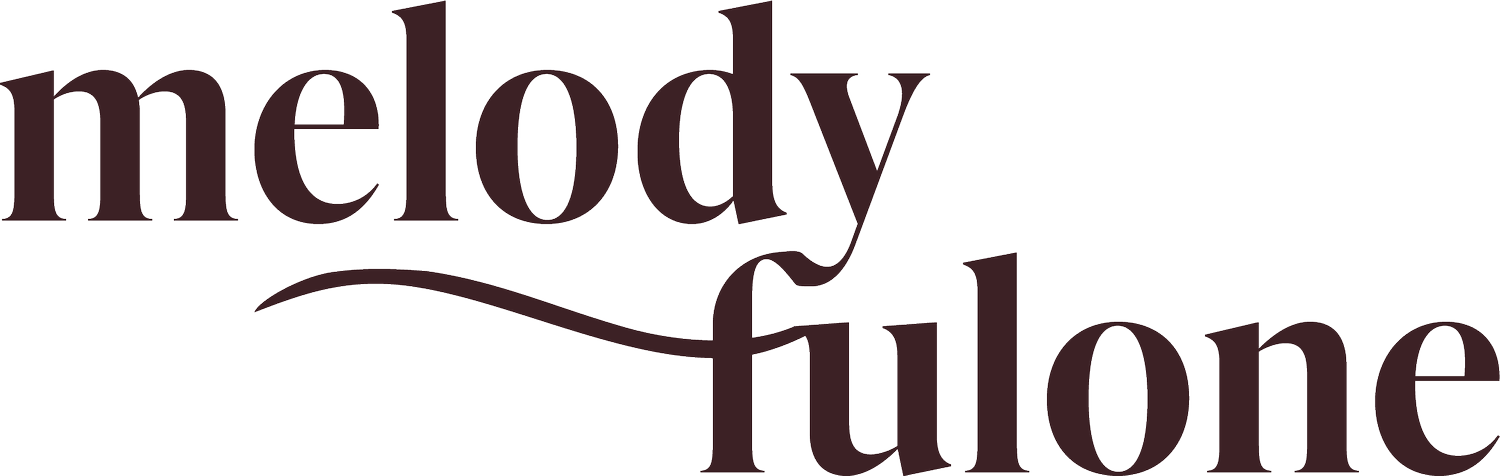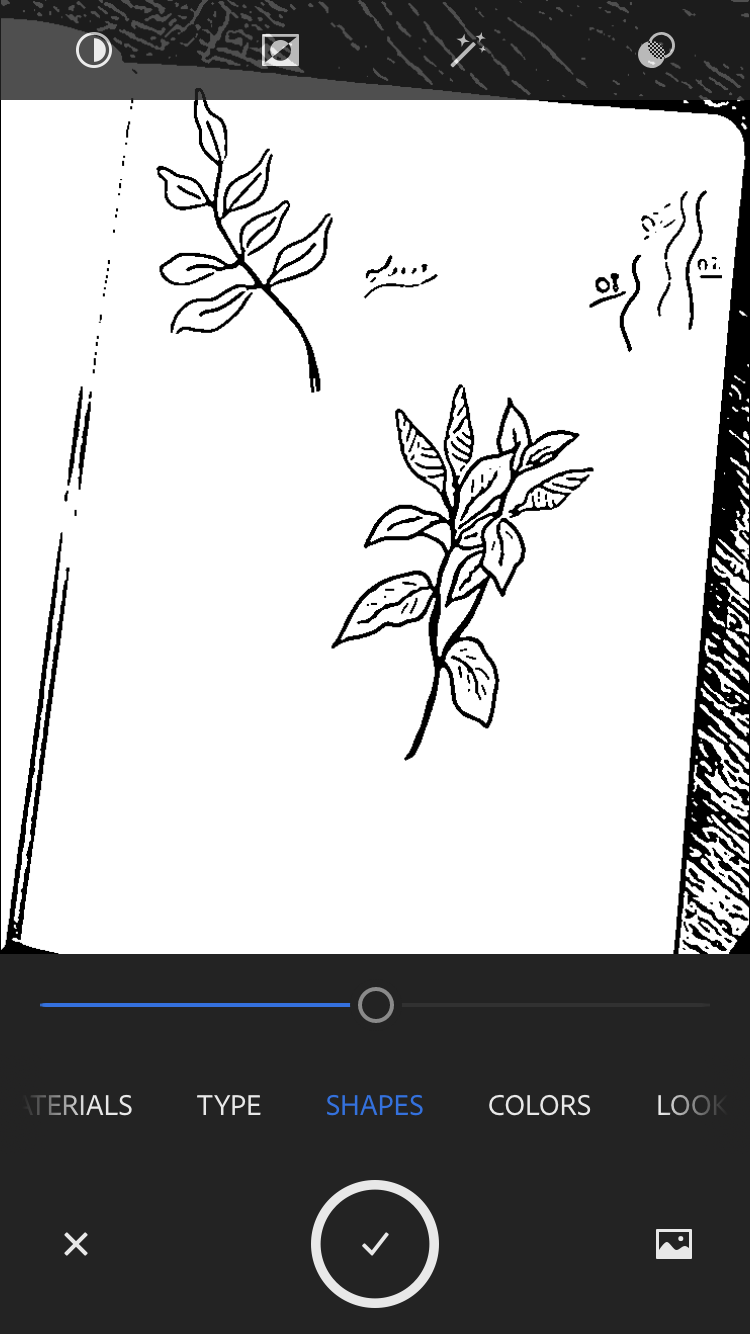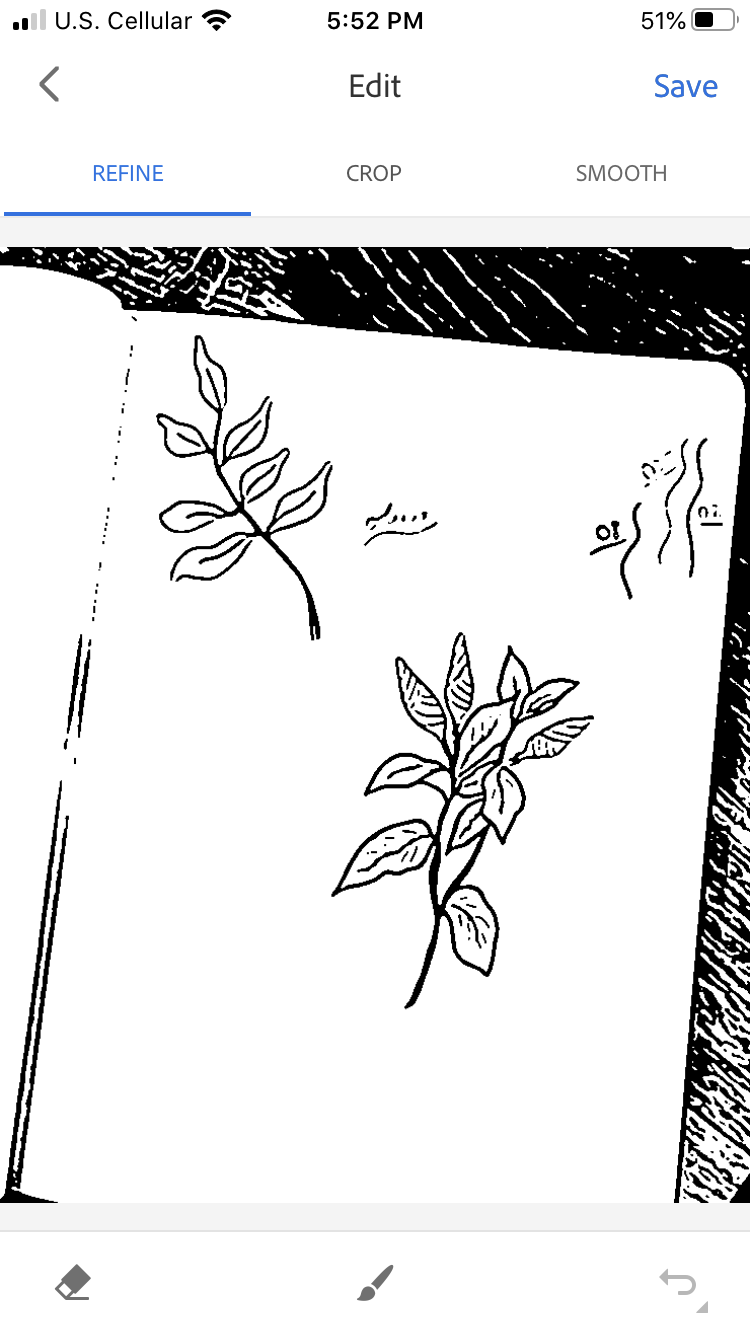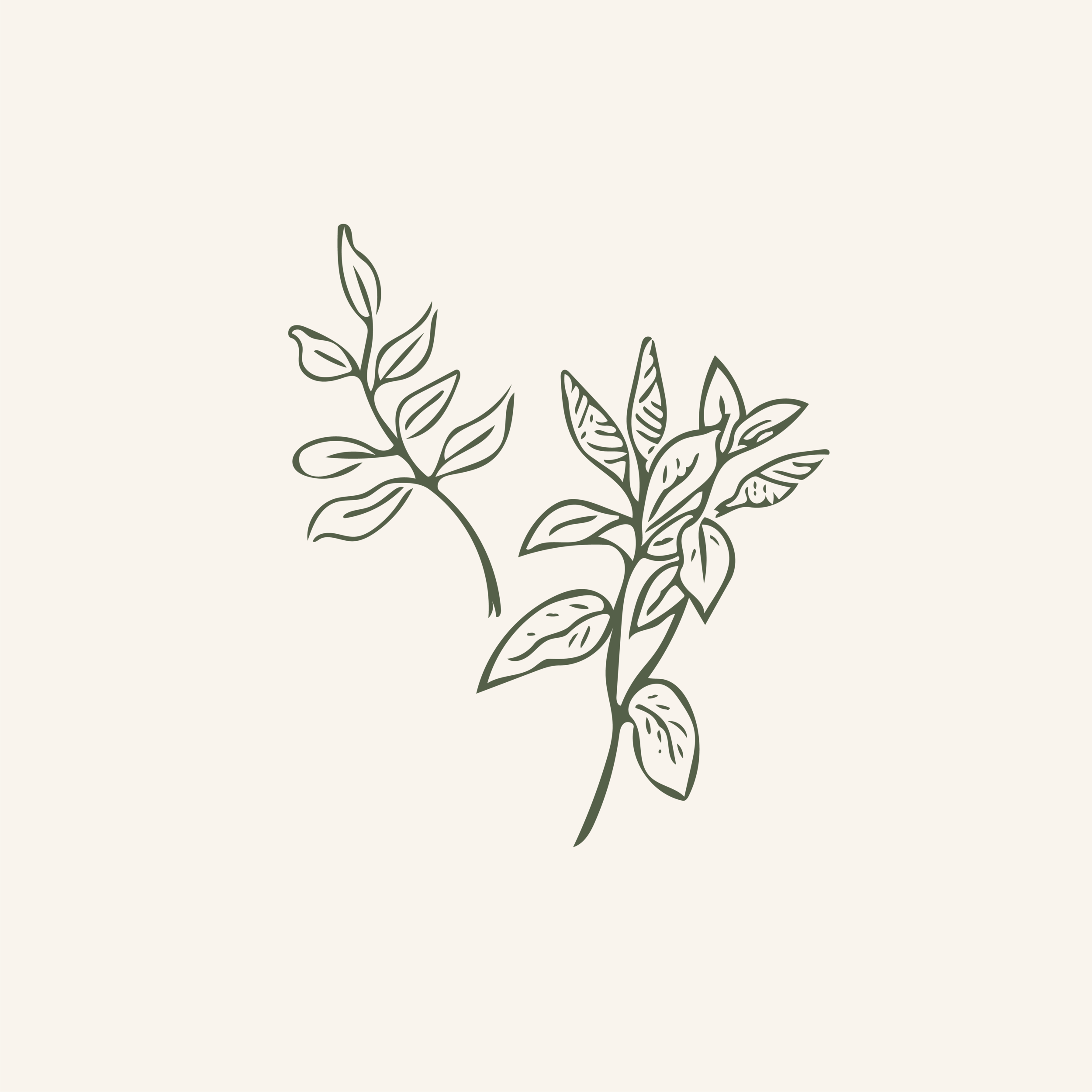How to use Adobe Capture
Early in my graphic design career, I was looking for a way to create custom vector elements, as well as easily transfer files and drawings from my phone to my Illustrator workspace. (This was before I had a MacBook and could use AirDrop, I should note!).
While browsing around the App store on my phone, I came across Adobe Capture.
This nifty little app is pretty much the best when it comes to creating custom illustrations and vector elements on the go - I use it in nearly all of my branding projects! It’s super easy to learn, especially if you already use Illustrator regularly.
01. Open the Adobe Capture app and make sure you’re logged into your Adobe Creative Cloud account so that everything will sync up accordingly.
02. Tap the camera icon to pull up the screen. Make sure you are in ‘Shapes’ mode by swiping left until you reach that screen.
03. You’ll see everything in black and white through the screen. Hold your phone over the drawing you want to capture, and play with the intensity bar to get the right exposure. You can also invert the black and white, play with the highlights/shadows, etc. You can even shoot in color! I prefer black and white, as I like to have an ‘original’ vector that I can work from.
04. When you’re ready, tap the screen to freeze, and press the capture button! Your image will slide over to an Edit screen, where you can refine, crop, and smooth the image. Because most of my illustrations are line drawings, I do like to use the Smooth option to prepare the file for further editing in Adobe Illustrator.
05. Once I’m happy with the image, I tap ‘Save’, and the screen prompts me to name and save the image as an SVG to the Adobe Creative Cloud library of my choice. I have a library for each branding project I work on, including my own, so I save the image to the appropriate library.
06. Open Adobe Illustrator on your computer, go to Libraries, and you should see your vectorized drawing in the library! Drag it to your workspace to start refining, and from there you can use your drawing however you choose.
I hope this tutorial was helpful! Adobe Capture is seriously one of my favorite design apps to use, and has helped me so much. Have fun!